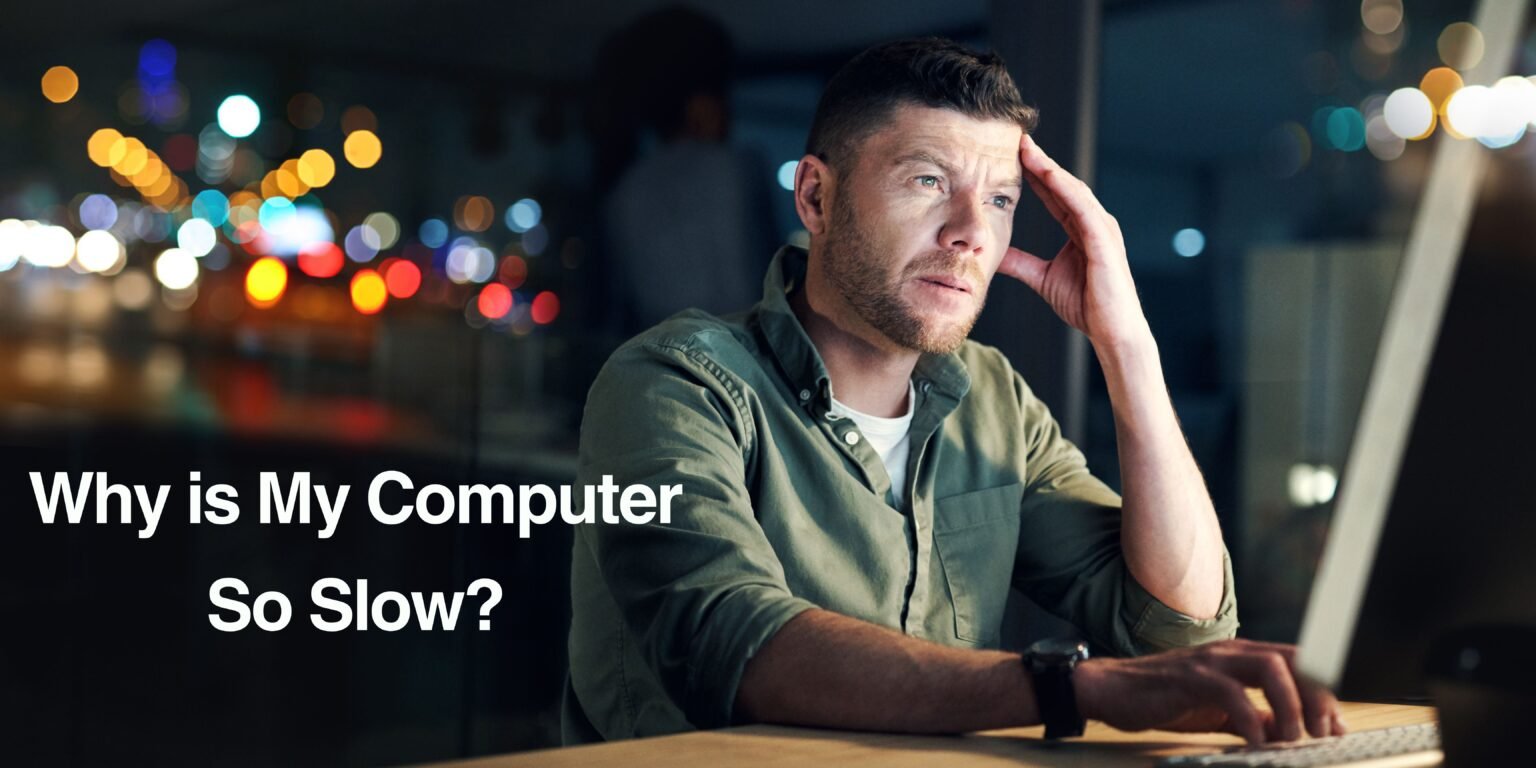Dealing with slow computer functioning is a common condition that many people come across in the modern computer era. It can make even the simplest jobs feel like a hassle. Luckily, there are a few things you can do to boost your computer’s efficiency and improve its performance. But before throwing something at your computer and potentially damaging it, you must ask yourself, “Why is my computer so slow?”
Abstract
If you are wondering why is my computer so slow all of a sudden, there could be various reasons behind this situation. Through this article, you will learn some common symptoms that may slow down your computer’s performance. Moreover, it also elaborates on the idea of why your computer may slow down and how you can fix it. So, don’t delay any more; and read this post right away.
Symptoms Behind Why is My Computer So Slow All of a Sudden
You might be experiencing poor performance issues with your computer. So here are some common symptoms that you can use to verify if it is purely coincidental or if the system has some issues.
Slugging Performance
- Programs Taking Longer Time to Open or Respond.
- Web Browsing Becomes Deliberate.
Long Boot Times
- Overall System’s Responsiveness Decreases.
- Software or Hardware Issues.
Frequent Freezing & Hanging
- Applications freezing or not responding during use.
- Mouse Cursor lagging or freezing.
You must remember that all these symptoms can project various causes. Therefore, it is crucial for you to properly identify the issues to resolve them effectively.
Reasons Behind Computer Being Slow
If you see your computer slowing down, you must think – why is my computer so slow all of a sudden? As it’s a severe problem, you must go through the following section to understand why it is slowing down:
Discover the Top 5 Reasons of Why is My Computer So Slow
Now start reading about some common reasons behind why your computer may work slower than usual:
Too Many Active Programs or Browser Tabs
Whenever you open a new tab in the browser or a new application in the computer, it consumes some space on its RAM. Running too many of them running at the same time will reduce your computer’s memory & processing power. As a result, it will significantly impact the system’s performance.
Crook Programs Dominating Processing Power
Sometimes, there could be some crook programs running in the background, without your knowledge. These programs will, eventually, consume a lot of your RAM’s memory & programs. These could be the programs that didn’t properly shut down and are stuck in a loop running in the background.
Hard Drive Memory is Maxed Out
A hard drive that is 85% filled will notably decrease your computer’s processing power by up to 50 percent. This will cause you to think “why is my computer so slow.” You may come across this situation because there’s very little virtual memory necessary to save temporary files, computer programs, app updates, download files, and deleted programs. Thus, you must delete the unnecessary files & programs to free up the hard drive space.
Unnecessary Software Updates
Updating the software is crucial to keep the system applications running smoothly and keep them secure. However, your computer may contain specific programs that are set to automatically update themselves whenever a new version is available. As a result, these programs constantly work in the background and it consumes a lot of processing power.
Too Many Programs Automatically Open When You Start Your Computer
Nearly all the programs you download come with a prompt request to run them whenever your computer starts. This feature is also known as “Startup Programs.” This is how many programs & apps on your computer automatically open when you turn your computer on. It consumes a lot of hard drive space and slows down your system performance.
Solutions of Why is My Computer So Slow All of a Sudden
Now that you are aware of the reasons behind why is my computer so slow, now you must learn the practical solutions to resolve them. The following section will help you with the same. So go through it without any delay.
Solutions of Why Is My Computer So Slow
Open Necessary Apps & Programs Only
You should open the necessary apps & programs only on which you are working currently. If you think that you might need to work on more apps or programs shortly, you can simply bookmark them, and you’ll be able to open them with a single click. This will save a lot of your Hard Drive space.
Uninstall Crook Programs
- For Windows: Press down the “Ctrl+Alt+Del” command to open the “Task Manager” program.
- For Mac: Enter the “Cmd+Space” and enter ‘into spotlight bar’ to access the “Active Monitor” program.
- Finally, press the “CPU” tab.
Now you will be able to see which applications are open and how much processing power they are using. End processes that are running but not being actively used to free up the hogging processing power on your RAM.
Free Up Your Hard Drive Memory
To begin with, find out how much space is available on your hard drive.
- For Windows: Select My Computer, then select Properties from the menu by right-clicking local disk C.
- For Mac: After selecting About this Mac, click Apple.
You should have at least 20% of your total disk space free, you’ll come across the “why is my computer so slow” question. If not, there are a few methods you may take to make more space available:
- Take Out Your Trash Can.
- Use the supplied disk cleanup tool to get rid of any extraneous files and temporary files from your computer.
- Verified free tools that can efficiently remove and tidy up any clutter of pointless files from your computer can also be downloaded.
- Locate a cloud storage provider and use it to save some of your computer’s larger, more important files.
You will need to install extra RAM hardware to meet your needs if your RAM is maxed out.
Disable the Unnecessary Software Updates
Find a proactive maintenance solution that is compatible with your computer. Fundamentally speaking, this solution makes the necessary updates and patches for all your apps & software whenever your computer is not in use.
Disable the Function of Programs Automatically Opening
You should be cautious whenever you download & install new software. Also, ensure you uncheck the option to allow it to launch automatically when your computer boots up if it isn’t necessary. The following methods can also be used to withdraw permissions given to already-installed apps or programs:
- For Windows: After pressing CTRL+ALT+Delete, choose Task Manager. To disable a program, go to the Start Up tab, right-click on it, and choose Disable.
- For Mac: Uncheck the superfluous apps by going to either Login Items or Applications.
Concluding All Thoughts
Even the simplest tasks can be frustrating if one’s computer is slow in the digital era. This article sheds light on the causes of computers under a performance, with examples of symptoms and possible fixes. Issues such as too many background programs and a full hard drive are just symptoms causing slow speeds Due to this, users can learn the problems and rectify them by practical methods such as reducing subsequent programs and uninstalling unnecessary software. Hence, they can improve their computer’s performance to work efficiently.