If you want to watch your favorite YouTube videos without needing the internet and don’t like ads, it’s simple and doesn’t cost you anything. Thus, this blog post will show you exactly how to convert YouTube to MP4 format. We will go through simple steps and provide easy tips. This means you can save the videos to your device and watch them whenever you want. So, you will be able to save and watch your favorite videos even if you are new to this.
What is MP4 Format?
MP4 (Or MPEG-4 Part 14) is a type of digital file format used for saving videos and audio. It can also hold other things like Subtitles and Pictures. MP4 files are good for streaming over the Internet. The file extension for MP4 is always “.MP4”. Hence, this format is part of a larger standard called MPEG-4.
Why Would We Want To Convert YouTube to MP4?
Converting YouTube videos to the MP4 format offers several practical benefits. Hence, it lets you watch videos offline, easily and quickly. Here is why you might want to do it:
- Easy To Use: You can convert YouTube to MP4 format and you can download as many videos as you want for free.
- Versatile Formats: Choose from different video resolutions and formats like MP3 and MP4.
- Ad-Free Experience: Converting YouTube videos to MP4 will allow you to experience seamless and ad-free viewing without any distractions or delays.
- Offline Viewing: It allows you to enjoy YouTube videos anytime anywhere without needing an internet connection.
- Video Editing: Many people also convert YouTube to MP4 so that they can edit it for re-publishing or pick a certain part of it for a fresh video.
In short, you can convert YouTube to MP4 format which makes it easy to save. Apart from this, it also allows you to enjoy videos whenever you want.
How To Convert YouTube to MP4 Using Converter Tools?
Do you want to watch YouTube videos offline? You can convert YouTube to MP4 format as a great way to save and enjoy them anytime.
YouTube to MP4 Online Convertors
Learn how to convert YouTube to MP4 using online converters, making downloads simple and stress-free.
savefrom.net
- First of all, right click on the screen and copy the YouTube video link
- After that, you must visit the “savefrom.net” website.
- Then you must paste the YouTube video in the available space.
- Finally, click on the “Download” button to download the video.
tubemp4.is
- To begin with, copy the URL of your preferred YouTube video.
- Next, head over to the “tubemp4.is” website.
- Now paste the YT link to the designated place.
- Lastly, press the “Convert” button to start the download.
Turn YouTube to MP4 files with these online converters-fast, reliable, and great for all your video needs.
Desktop Software For YouTube To MP4 Conversion
Desktop software is a reliable way to convert YouTube to MP4, giving you more control and flexibility.
v3.ytmp3.media
- Start by copying the link to your favorite YouTube video.
- After that, go to the “v3.ytmp3.media” website.
- Next, insert the YT video link in the provided box.
- Finally, hit the “Search” button to download the video.
notube.fi
- First, copy the link from the YouTube video you like.
- Afterward, you must visit the “notube.fi” website.
- Now paste the link into the specified section on the website.
- To complete the process, choose “MP4” from the dropdown list.
- Finally, you need to click on the “OK” button to continue.
With desktop software, converting YouTube to MP4 is simple and effective, making it a great choice for offline viewing.
Browser Extensions To Convert YouTube Videos to MP4
Check out the best browser extensions that let you easily and quickly convert YouTube to MP4 format.
yt1s.com.co
- You must begin by copying your preferred YouTube video’s link.
- Next, you should navigate to the “yt1s.com.co” website.
- Now paste the copied video link into the box provided.
- Finally, click on the “Convert” button to download the video.
y2meta.app
- To get started, copy the link to your chosen YouTube video.
- Now you need to proceed to the “y2meta.app” website.
- Afterward, paste the URL into the space on the website.
- Finally, click on the “Start” button to download the video.
These browser extensions help you convert YouTube to MP4, making downloads fast and simple. Remember to follow copyright rules and use your downloads. So, enjoy your videos anytime and anywhere.
What Issues Can Arise When Converting YouTube to MP4?
When we convert YouTube to MP4 files, we might run into some problems. Knowing these issues ahead of time can help make the process easier and smoother.
- Quality Loss: Videos might lose quality if the software or settings are not set up for high resolution.
- File Size: MP4 files can sometimes be bigger than expected, affecting storage and playback.
- Copyright Issues: Downloading and converting YouTube videos without permission can break copyright laws.
- Software Compatibility: Not all tools with every video format or resolution, which can further cause laws.
- Adware Risks: Some free tools may come with unwanted ads or software, which can slow down your computer performance.
To wrap up, converting YouTube to MP4 format can be handy. Yet, being aware of possible problems like losing quality. Otherwise, legal issues can help you manage the process better and avoid common mistakes.
Methods To Fix These YouTube to MP4 Conversion Issues
Converting YouTube to MP4 format can sometimes be tricky. Thus, this section will show you simple ways to fix common problems.
- Optimize Software For High-Resolution Output: Choose the best resolution and bitrate in y our conversion tool to keep the video quality high.
- Optimize Large MP4 Files: Use compression or change the resolution to control the file size without losing too much quality.
- Respect Copyright Laws Or Seek Creator’s Permission: Make sure you have permission to download and convert videos. Otherwise, you should take the creator’s permission before downloading it.
- Choose Reliable Software or Verify Tool Compatibility: Pick well-reviewed and updated conversion tools that support the formats and resolutions you need.
- Avoid Adware And Choose Reliable Tools: Download software from reliable sites to avoid adware and ensure a clean installation.
Using these tips, you can solve most issues while you convert YouTube to MP4. With these fixes, you will get great results and enjoy your YouTube videos without any trouble.
On The Whole
Converting YouTube to MP4 format makes it easy to watch them offline, but it can have some problems. You might face issues (like losing video) that you can solve with a few simple steps explained in this blog post. So, adjust the quality settings, manage the file size, and use reliable tools. By doing this, you will be able to enjoy videos offline without any hassle.
FAQs
Question. Can I Convert YouTube to MP4 on my phone?
Answer. Yes! You can convert YouTube videos to the MP4 format on your phone using special applications or websites that work well on mobile. Search for apps in your Google Play or App Store that are designed for phones.
Question. Are there any legal issues with converting YouTube videos to the MP4 format?
Answer. Yes! Converting YouTube videos to the MP4 format might have some legal issues if you do not have permission from the original creator. Always allow copyright rules and only use videos you are allowed to download and convert.
Question. How can I the video quality when converting YT videos to MP4 format?
Answer. To keep the video quality, use a high-quality source video, pick the best quality settings in your converter, and avoid too much compression. Using good conversion software can also help keep the original quality.
Also read: How To Convert Videos on YouTube to MP3 Format?

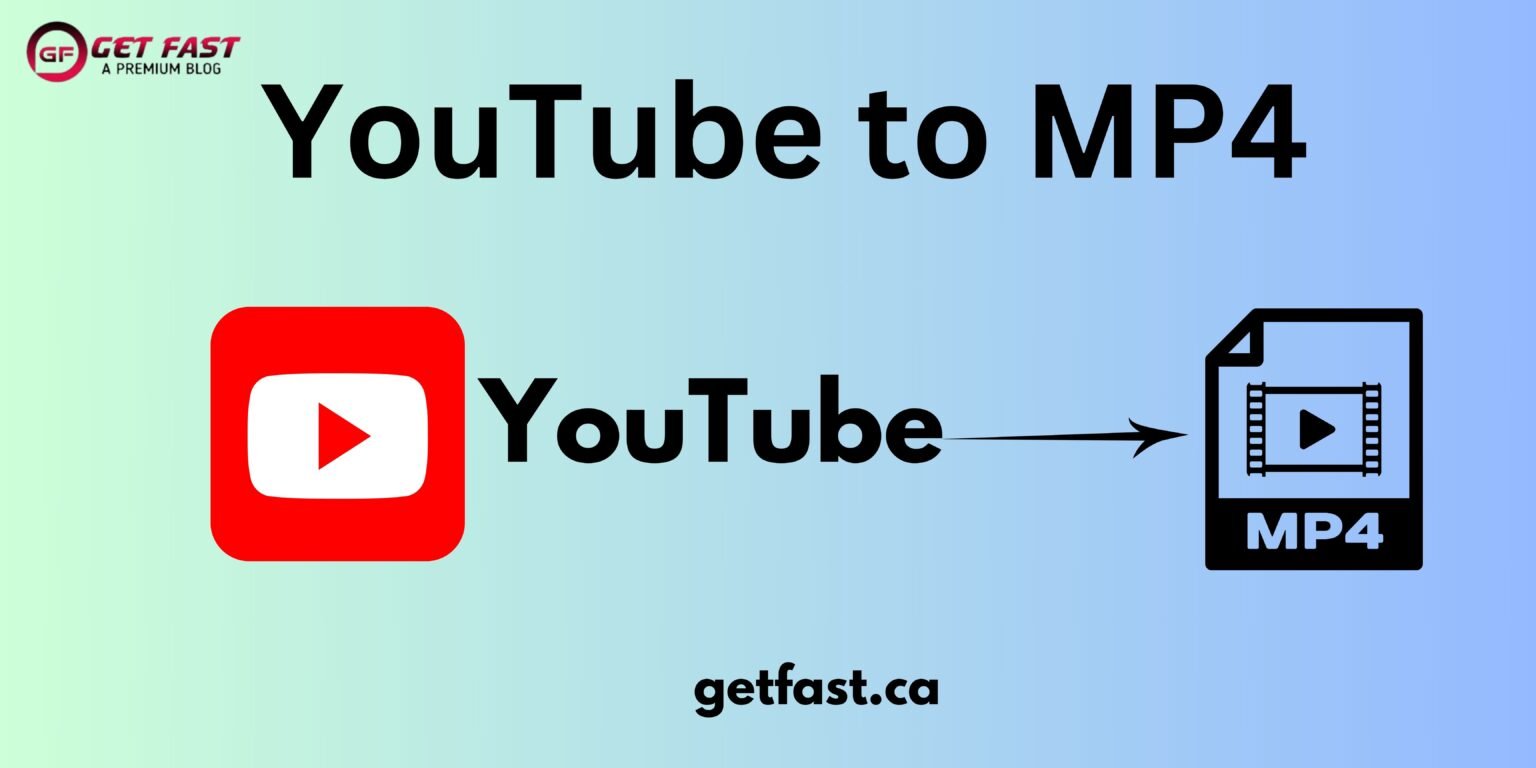
1 Comment
Pingback: 5 tips to improve your YouTube channel | Get Fast