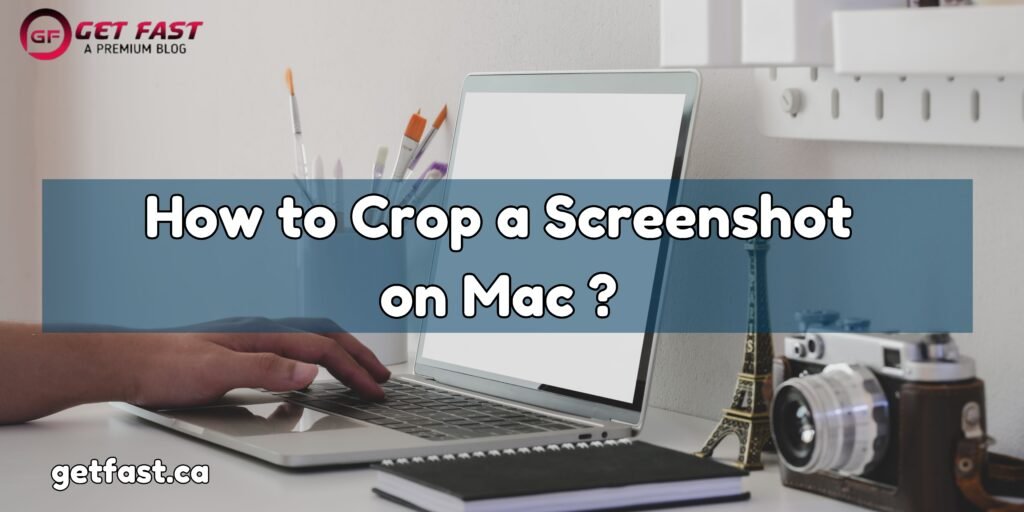If you’re a regular Mac user, chances are you’ve captured a screenshot that needed a bit of trimming. It’s a basic skill, but many people aren’t sure how to do it. Curious about how to crop screenshot on Mac? This article will provide you with the know-how, minus the tech talk. Read the blog to find out how to crop your images on Mac in different ways.
3 Methods to Take a Screenshot on Mac Using Shortcuts
Before learning about how to crop screenshot on Mac, we are giving you three different ways to take a screenshot on Mac. Let’s start by examining the various shortcuts for taking screenshots on your Mac. You can use these shortcuts based on your needs:
- To capture everything on your screen: Press Command + Shift + 3. This works well when you want to grab all visible content.
- To capture a specific area: Press Command + Shift + 4. This allows you to select and capture the part of your screen you need, without extra elements.
- To access more options: Press Command + Shift + 5 to open the screenshot tool. This feature provides several choices, such as capturing a particular window, selecting an area, or even recording your screen.
How To Crop Screenshot On Mac Using 3 Different Methods?
Once you take the screenshot, we’re going to crop out every part we don’t want. There are many ways you can crop your screenshots on Mac. A few methods are cropping screenshots with built-in editing tools, while some involve using built-in crop apps. Let’s take a closer look at each one carefully.
1. Cropping a Screenshot Using the In-built tool Preview
Are you looking for how to crop screenshot on Mac quickly and effectively? Then there’s a Preview app on your Mac as an effective solution. You’ll start by picking the part of the image you want to keep and then trimming away the rest of it.
- To start cropping the image, open it in the Preview app on your Mac.
- Next, click the Show Markup Toolbar button (if it is not already visible), and then click the Rectangular Selection button.
- Now, drag your cursor over the part of the image that you want to keep. It’s as simple as highlighting the area you want to save.
- If you want to see the exact size of what you’re selecting, head over to Tools > Show Inspector, then click the Crop Inspector button. Here, you can pick the measurement units you want to use.
- Once you’re happy with your selection, click the Crop button in the Markup toolbar, or if you prefer, use the Touch Bar to crop the image.
Pro Tips If you’re looking for:
- There might be a case where when you accidentally crop out too much; don’t worry! You can quickly fix it by going to Edit > Undo Crop.
- But if you need to undo the crop later, you can always revert to an earlier version by choosing File > Revert To > Browse All Versions. From here, select which ever version you want to restore.
2. Cropping a Screenshot Using Photos App
The Photos app isn’t just for your photos but it’s great for editing screenshots too. Here’s how to crop screenshot on Mac using Photos App:
- First begin by importing your screenshot into the Photos app.
- Now, when you’re ready to make a change, double-click the screenshot and then click “Edit” in the top-right corner.
- Next click on the crop tool icon (it looks like a square with arrows) to start cropping your screenshot.
- When it’s time to adjust, drag the edges of the crop box to adjust your selection. You should make sure that the important parts are kept in view.
- As soon as everything looks good, save your changes by clicking “Done.”
However, if you prefer cropping the image right after taking the screenshot, then Mac’s built-in editing tools make this even easier.
3. Using Built-in Screenshot Editing Tools
Along with the built in tools to crop your images Mac has another excellent editing tool. This built-in screenshot cropping tool is a great way to quickly edit your screenshots. After you take a screenshot, you’ll see a small thumbnail pop up in the bottom-right corner of your screen. When you click on that thumbnail, it opens the cropping tool. But keep in mind, if you don’t click it within a few seconds, the thumbnail will disappear, and you won’t be able to access the tool. Unfortunately, you can’t change how long it stays.
To crop your screenshot:
-
First, click the crop icon in the top-right corner.
-
Next, select the part of the screenshot you want to keep.
-
Finally, press “Done” when you’re finished.
3 Essential Tips for Cropping Screenshots on Mac
Knowledge of the tips to master cropping techniques is equally important to learning how to crop screenshots on Mac. To crop like a pro, keep these tips in mind:
- When you want to keep things balanced: Try to maintain the aspect ratio of your image, so it doesn’t look stretched or squished.
- Clarity is key: Make sure you don’t accidentally crop out any important details that need to be visible.
- Precision matters: Use grid lines if available to help line up your crop perfectly.
Conclusion
Now that how to crop screenshot on Mac, go ahead and give it a try. Whether you’re using Preview App, Photos App, or the built-in editing tools, you can always capture your Mac screen. These tools are especially handy for users who want to use these photos for more editing work. These tools make taking a screenshot as well as editing it a breeze. However, remember that you will find it gets easier with practice. So take a screenshot and use it as you like!
FAQ
Can I crop screenshot on Mac without losing image quality?
Yes, you can crop a screenshot on your Mac without losing image quality by using the default tools like Preview and Photo App
How to crop screenshot on Mac to remove unwanted elements?
To crop a screenshot on your Mac to remove unwanted elements, simply open the screenshot in Preview, select the “Tools” menu, and choose “Crop.” You can then adjust the crop area to remove any unwanted elements from the image.
How do I crop a screenshot on my Mac using the default tools?
To crop a screenshot on your Mac using the default tools, you have to simply open the screenshot in Preview Tools. From here, select the “Tools” menu and choose “Crop.”